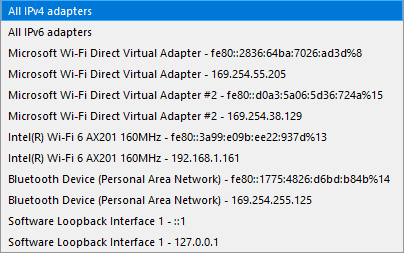TCP Connection
The TCP Connection plugin turns IO Ninja into a raw TCP terminal, allowing you to connect to network nodes, send custom packets, and analyze responses. It lets you prepare packets in binary mode with a hex editor and provides detailed logging and transmission capabilities. You can also configure aspects of the TCP socket, such as the local interface, port, Nagle’s algorithm, and how connections are closed. This makes it a practical tool for exploring network behavior and testing TCP communication.
Basic Setup
In IO Ninja, click the “New Session” dropdown and select “TCP Connection”.
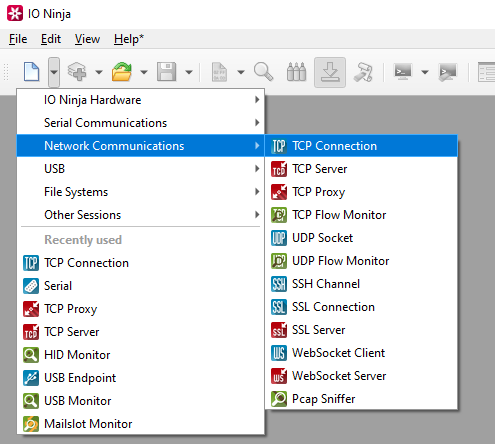
Set your target address/port and click “Connect”.
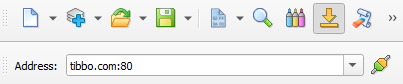
Use the “Transmit” pane to craft a custom packet, and then press send.
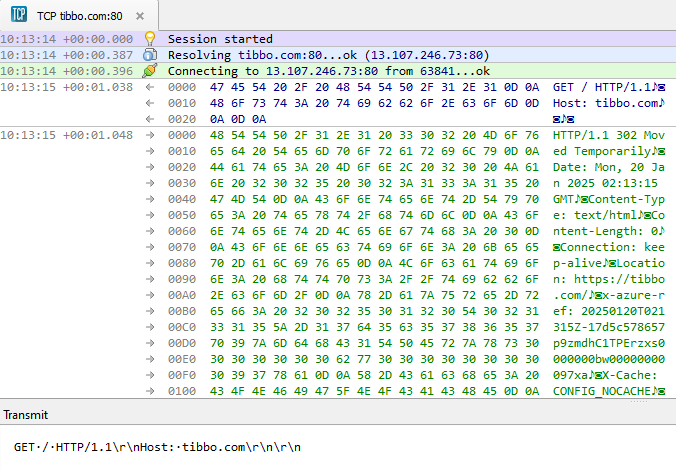
Adjust settings as needed via the “Settings” button (see “Settings” section below for details).
Settings
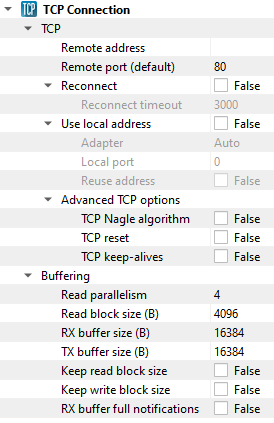
Setting |
Description |
Default |
|---|---|---|
Remote address |
Remote address to connect to. Can be specified via IPv4 ( |
|
Remote port (default) |
Remote port to connect to in cases when a port is not explicitly specified in Remote address. |
80 |
Reconnect |
Attempt to reconnect when connection is dropped by the remote node. |
False |
Reconnect timeout |
The delay between reconnect attempts. |
3000 |
Use local address |
Bind socket to the specified local address. |
False |
Adapter |
Local network adapter to bind to. Pick one from the list of installed network adapters (or bind to all installed |
Auto |
Local port |
Local port to bind to. Setting this to |
8080 |
Reuse address |
Allow multiple sockets to share the same local address. Maps to the |
False |
TCP Nagle algorithm |
Delay transmission to reduce the number of small |
False |
TCP reset |
Drop TCP connections abruptly with a |
False |
TCP keep-alives |
Detect connection loss with |
False |
Read parallelism
(Windows-only)
|
Maximum number of read requests to issue in parallel. Having more than one pending read at a time helps with increasing read throughput when incoming data arrives in rapid streams (after filling one user buffer, the kernel can immediately switch to the next one without any waiting). Increasing this number beyond 4 usually won’t yield any extra performance gains. |
4 |
Read block size (B) |
The size of each individual read block submitted to the underlying transport. |
4KB |
RX buffer size (B) |
The full size of the incoming data ( |
16KB |
TX buffer size (B) |
The full size of the outbound data ( |
16KB |
Keep read block size |
Don’t merge read blocks in RX buffer. Incoming data blocks coming in quick succession can be merged together so that IO Ninja writes them to log as a whole. When this option is set to |
False |
Keep write block size |
Don’t merge write blocks in |
False |
RX buffer full notifications |
Toggle warnings in log about the incoming data ( |
False |
Note
An example of an adapter dropdown on a typical Windows laptop is shown below: