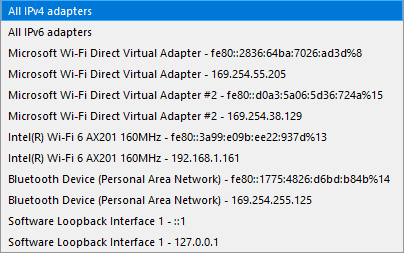SSL Server
SSL Server is the server-side counterpart of SSL Connection. It is used to accept incoming SSL connections, turning IO Ninja into a highly configurable raw SSL server-side terminal.
Basic Setup
In IO Ninja, click the “New Session” dropdown and select “SSL Server”.
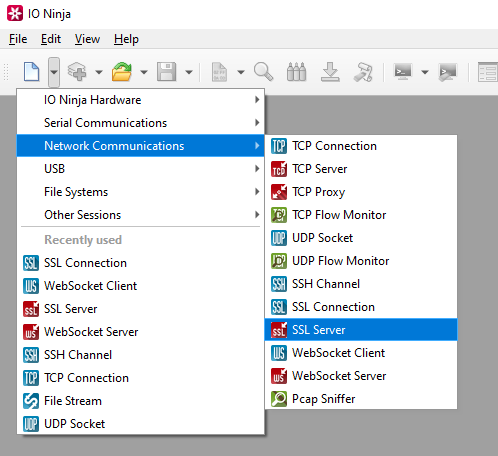
Select your network adapter from the dropdown and enter a port.
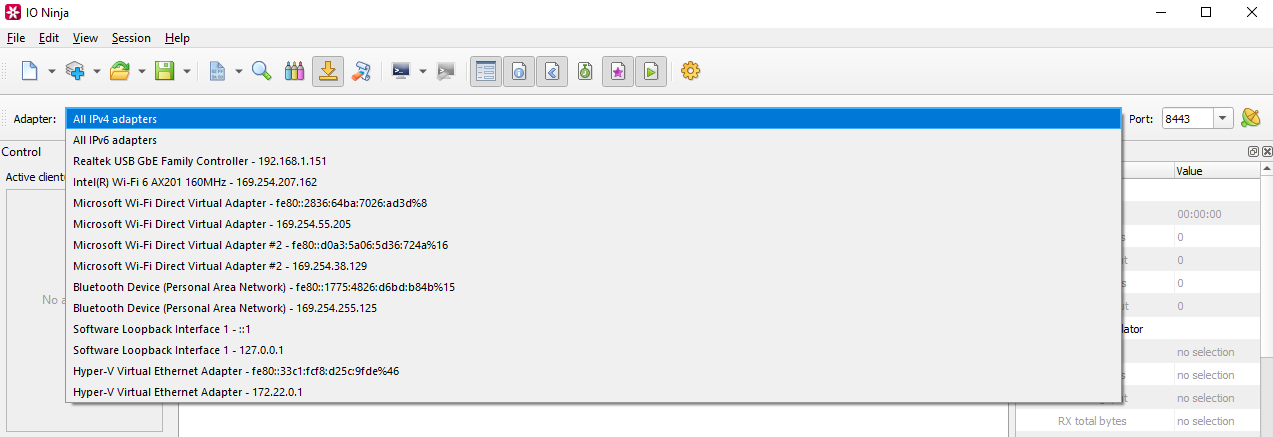
Press the “Listen” button to the right of the port input box.

In the “Active client(s)” section, and the log pane, monitor connections and communications.
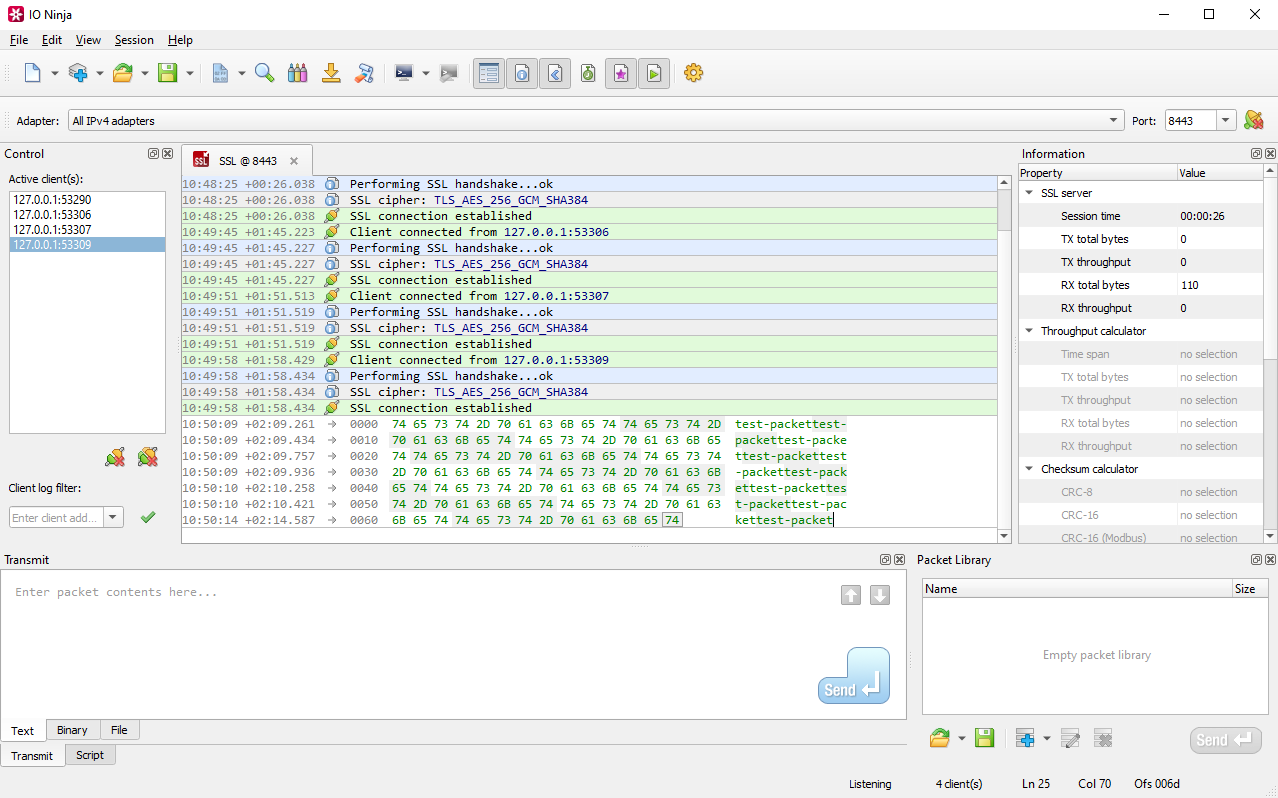
Using the “Transmit” pane, send packets to the selected client in the “Active client(s)” pane.
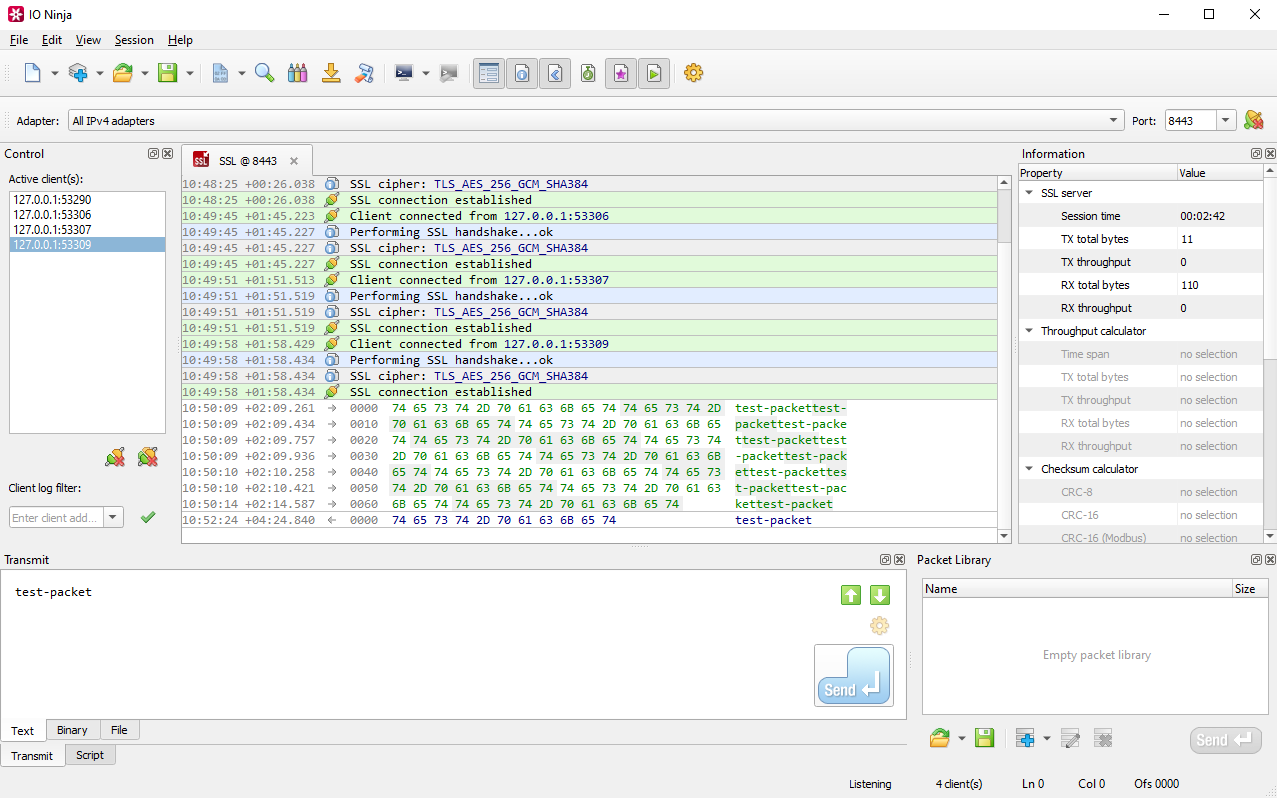
Adjust settings as needed via the “Settings” button (see “Settings” section below for details).
Settings
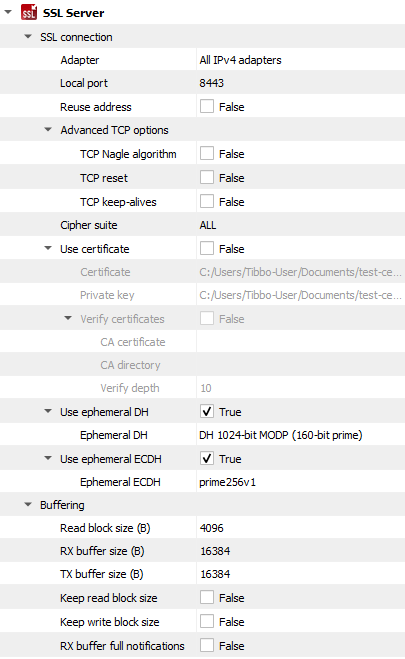
Setting |
Description |
Default |
|---|---|---|
Adapter |
Local network adapter to bind to. Pick one from the list of installed network adapters (or bind to all installed |
Auto |
Local port |
Local port to bind to. Setting this to |
8080 |
Reuse address |
Allow multiple sockets to share the same local address. Maps to the |
False |
TCP Nagle algorithm |
Delay transmission to reduce the number of small |
False |
TCP reset |
Drop TCP connections abruptly with a |
False |
TCP keep-alives |
Detect connection loss with |
False |
Security level |
Specify OpenSSL security level. Read more about OpenSSL security levels here. |
1 |
Cipher suite |
Select an OpenSSL cipher mode. OpenSSL ciphers refer to the cryptographic algorithms supported by the OpenSSL library for securing data in transit, typically over SSL/TLS connections. Read more about OpenSSL ciphers here. See avaialble options. |
ALL |
Use certificate |
Whether or not to use a server-side certificate for the SSL connection (PEM format). |
False |
Certificate |
Specify the file path of the server-side certificate (PEM format). |
|
Private key |
Specify the private key for the server-side certificate (PEM format). |
|
Verify certificates |
Whether or not to verify the client-side certificate of the target SSL server (PEM format). |
False |
CA certificate |
Specify the file path of the client-side CA certificate to be used for verification (PEM format). |
|
CA directory |
Specify a directory of client-side CA certificates to be used for verification (PEM format). |
|
Verify depth |
Specify the maximum certificate certificate chain length. A certificate chain is a sequence of certificates—starting with the SSL/TLS certificate and followed by one or more Certificate Authority (CA) certificates—that allows the recipient to verify the authenticity and trustworthiness of both the sender and the issuing CAs. |
10 |
Use ephemeral DH |
Use an ephemeral DH in the absence of a certificate. Learn more about DH here. |
True |
Ephemeral DH |
Paramters to use for the ephemeral DH key exchange. Learn more about DH here. |
DH 1024-bit MODP (160-bit prime) |
Use ephemeral ECDH |
Use an ephemeral ECDH in the absence of a certificate. Learn more about ECDH here. |
True |
Ephemeral ECDH |
Paramters to use for the ephemeral ECDH key exchange. Learn more about ECDH here. |
prime256v1 |
Read block size (B) |
The size of each individual read block submitted to the underlying transport. |
4KB |
RX buffer size (B) |
The full size of the incoming data ( |
16KB |
TX buffer size (B) |
The full size of the outbound data ( |
16KB |
Keep read block size |
Don’t merge read blocks in RX buffer. Incoming data blocks coming in quick succession can be merged together so that IO Ninja writes them to log as a whole. When this option is set to |
False |
Keep write block size |
Don’t merge write blocks in |
False |
RX buffer full notifications |
Toggle warnings in log about the incoming data ( |
False |
Cipher Suite Options
Cipher Suite |
Cipher Strings |
Description |
|---|---|---|
Encrypted |
|
All cipher suites are included except for the |
Encrypted & authenticated |
|
Refers to all cipher suites supported by OpenSSL that provide both encryption and authentication. This is achieved by including |
OpenSSL default |
|
Includes all the ciphers from the |
All (including unencrypted) |
|
Uses the |
Read more about OpenSSL ciphers here.
Note
An example of an adapter dropdown on a typical Windows laptop is shown below: