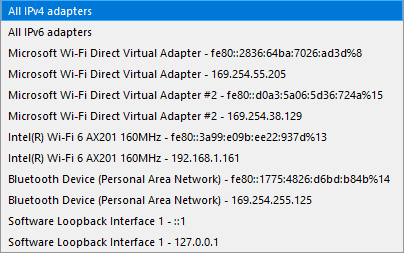TCP Server
The TCP Server plugin allows you to accept and manage incoming connections over TCP. It enables you to maintain multiple client connections at once, focus on specific client communications through filters, and gain full control over the TCP socket, like TCP Connection. This makes it an invaluable tool for troubleshooting and debugging client-side projects.
Basic Setup
In IO Ninja, click the “New Session” dropdown and select “TCP Server”.
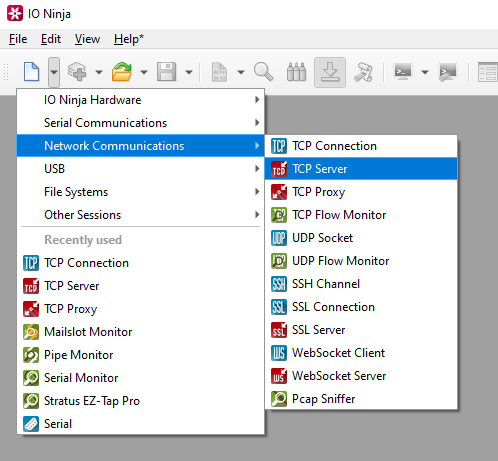
Set the adapter and port.
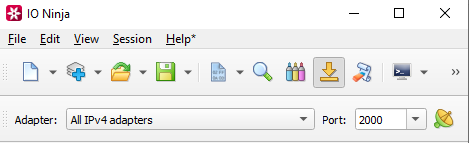
Note
For example, if you wanted to listen for IPv4 traffic on port 2000, then you would set the adapter to “All IPv4 adapters” and the port to “2000”.
Click the “Listen” button to start listening to traffic.

Analyze the log as TCP requests are made to the server.
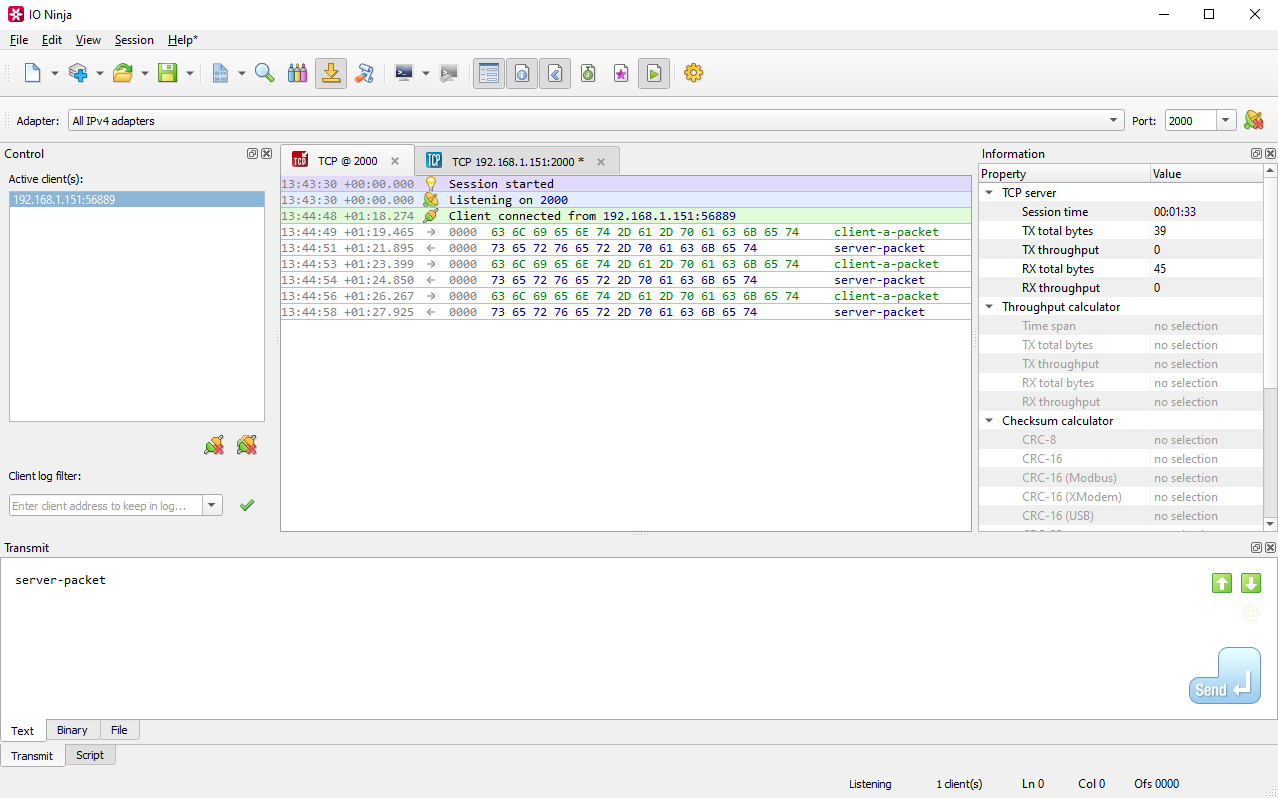
Adjust settings as needed via the “Settings” button (see “Settings” section below for details).
Settings
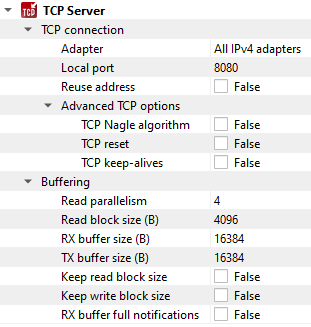
Setting |
Description |
Default |
|---|---|---|
Adapter |
Local network adapter to bind to. Pick one from the list of installed network adapters (or bind to all installed |
All IPv4 adapters |
Local port |
Local port to bind to. Setting this to |
8080 |
Reuse address |
Allow multiple sockets to share the same local address. Maps to the |
False |
TCP Nagle algorithm |
Delay transmission to reduce the number of small |
False |
TCP reset |
Drop TCP connections abruptly with a |
False |
TCP keep-alives |
Detect connection loss with |
False |
Read parallelism
(Windows-only)
|
Maximum number of read requests to issue in parallel. Having more than one pending read at a time helps with increasing read throughput when incoming data arrives in rapid streams (after filling one user buffer, the kernel can immediately switch to the next one without any waiting). Increasing this number beyond 4 usually won’t yield any extra performance gains. |
4 |
Read block size (B) |
The size of each individual read block submitted to the underlying transport. |
4KB |
RX buffer size (B) |
The full size of the incoming data ( |
16KB |
TX buffer size (B) |
The full size of the outbound data ( |
16KB |
Keep read block size |
Don’t merge read blocks in RX buffer. Incoming data blocks coming in quick succession can be merged together so that IO Ninja writes them to log as a whole. When this option is set to |
False |
Keep write block size |
Don’t merge write blocks in |
False |
RX buffer full notifications |
Toggle warnings in log about the incoming data ( |
False |
Note
An example of an adapter dropdown on a typical Windows laptop is shown below: