Serial Monitor
Serial Monitor provides a comprehensive solution for all your serial communication needs. By offering features like detailed logging, flexible data views, and advanced analysis tools, Serial Monitor ensures you have complete control and understanding of your serial data. It simplifies troubleshooting, accelerates debugging, and empowers users to tackle even the most complex serial challenges.
Basic Setup
Ensure Tibbo Device Monitor is installed
Note
Serial Monitor uses the Device Monitor service, consisting of a kernel-mode module intercepting requests from applications to specified devices and a user-mode config utility.
Installation and proper configuration of the Device Monitor service are sometimes stumbling points for users. Please follow these knowledge base articles for more information:
In IO Ninja, click the “New Session” dropdown and select a new “Serial Monitor” session
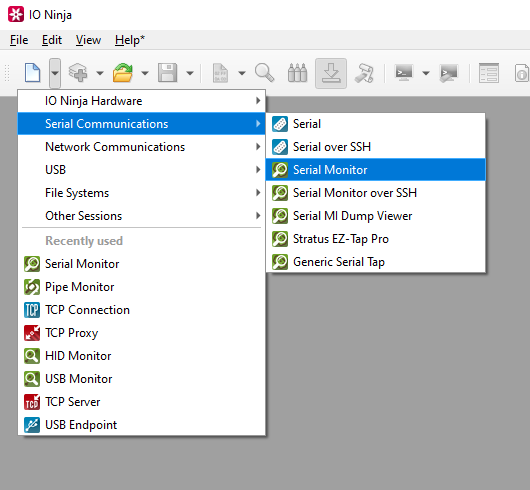
If not selected automatically, select your serial device from the “Port:” dropdown
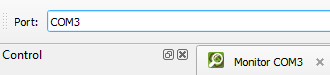
Click the “Capture” button on the far right of the filter bar.
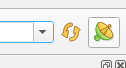
Note
If you encounter an “Access is denied” error, please refer to our knowledge base.
View the serial communication in the Serial Monitor window.
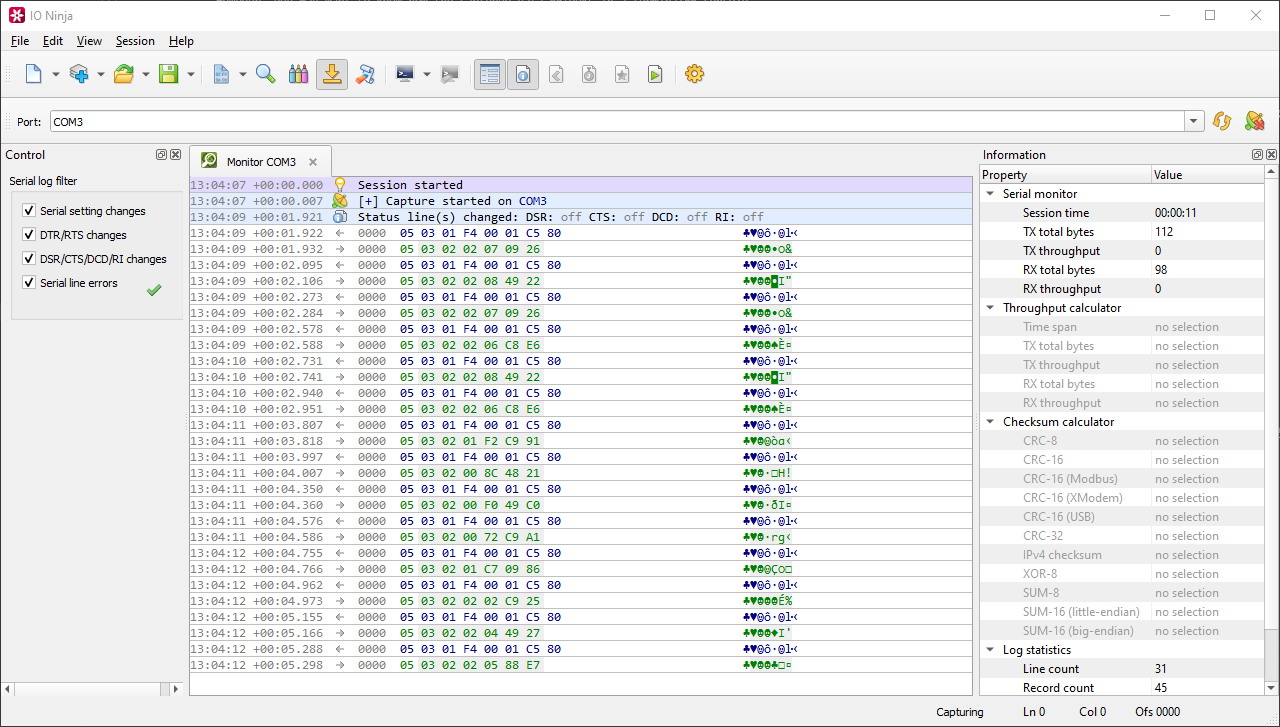
Adjust settings as needed via the “Settings” button (see “Settings” section below for details)
Settings
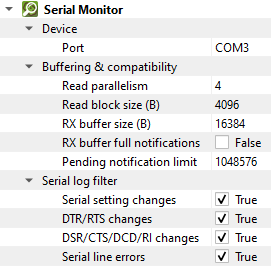
Setting |
Description |
Default |
|---|---|---|
Port |
Specify a serial port to monitor. You can either (a) pick a port from the combo box (which should contain all serial ports detected on your machine) or (b) type the device name directly. |
|
Read parallelism
(Windows-only)
|
Maximum number of read requests to submit to |
4 |
Read block size (B) |
The size of each individual read block submitted to |
4KB |
RX buffer size (B) |
The full size of the incoming data ( |
16KB |
RX buffer full notifications |
Toggle warnings in log about the incoming data ( |
off |
Pending notification limit |
The size of the |
1MB |
Serial setting changes |
Toggle notifications about serial setting (baud rate, data size, parity, stop bits, flow control) changes in the log. |
on |
DTR/RTS changes |
Toggle notifications about control line ( |
on |
DSR/CTS/DCD/RI changes |
Toggle notifications about status line ( |
on |
Serial line errors |
Toggle warning about serial line errors ( |
on |
FAQ (Frequently Asked Questions)
IO Ninja timestamps entire data blocks as they are received from the operating system, not individual bytes. Since bytes within a block arrive in quick succession, the block timestamp provides a reliable indication of when the data was received. Although you cannot assign timestamps to each CR-terminated line directly, the existing timestamps offer millisecond-level accuracy and can be exported for use in test or simulation systems.