EZ-Tap Pro
The EZ-Tap Pro plugin is an advanced client for the popular EZ-Tap Pro and Versa-Tap serial monitoring devices. These devices act as a man-in-the-middle for a serial connection. They intercept all data flowing through a RS-232/RS-422/RS-485 connection (including control/status line handshaking), add high-precision timestamps and report everything back to your PC.
Basic Setup
Ensure your EZ-Tap Pro is connected to your serial device and your computer.
Note
Refer to EZ-Tap Pro’s documentation for more information.
In IO Ninja, click the “New Session” dropdown and select a new “EZ-Tap Pro” session.
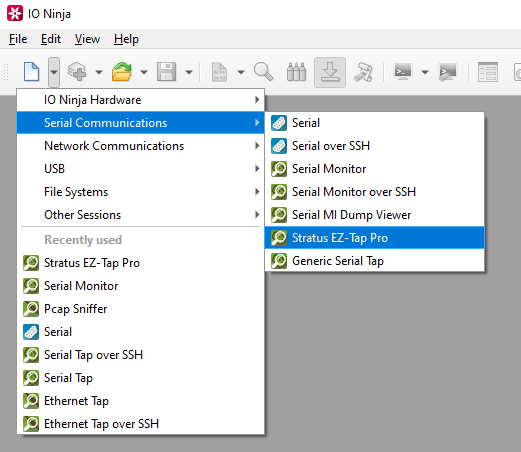
If not selected automatically, select your serial device from the “Port:” dropdown

Start capturing by clicking the “Capture” button located to the right of the “Port:” dropdown.
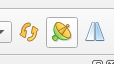
Monitor traffic in the “EZ-Tap Pro” tab.

Adjust settings as needed via the “Settings” button (see “Settings” section below for details).
Settings
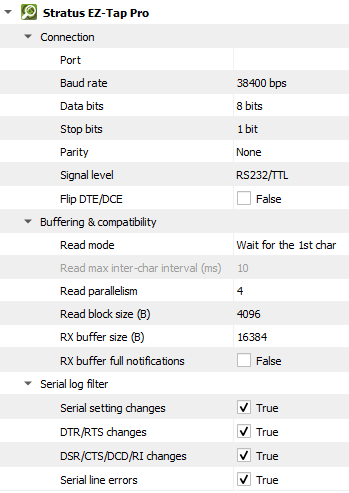
Setting |
Description |
Default |
|---|---|---|
Port |
Specify a serial port to monitor. You can either (a) pick a port from the combo box (which should contain all serial ports detected on your machine) or (b) type the device name directly. |
|
Baud rate |
The serial baud rate. |
38400 bps |
Data bits |
Serial data bit count (word size). See available options. |
8 bits |
Stop bits |
Serial stop bit count. See available options. |
1 bit |
Parity |
Serial parity check type. See available options. |
None |
Signal level |
Serial link signal level. See available options. |
RS232/TTL |
Flip DTE/DCE |
Flip logical sides of the tap cable. |
False |
Read mode
(Windows-only)
|
Advanced read request-specific options. See available options. |
Wait for the 1st char |
Read max inter-char interval (ms) |
Maximum inter-character delay during read request. |
10 |
Read parallelism
(Windows-only)
|
Maximum number of read requests to issue in parallel. Having more than one pending read at a time helps with increasing read throughput when incoming data arrives in rapid streams (after filling one user buffer, the kernel can immediately switch to the next one without any waiting). Increasing this number beyond 4 usually won’t yield any extra performance gains. |
4 |
Read block size (B) |
The size of each individual read block submitted to the underlying transport. |
4KB |
RX buffer size (B) |
The full size of the incoming data ( |
16KB |
RX buffer full notifications |
Toggle warnings in log about the incoming data ( |
False |
Serial setting changes |
Toggle notifications about serial setting (baud rate, data size, parity, stop bits, flow control) changes in the log. |
on |
DTR/RTS changes |
Toggle notifications about control line ( |
on |
DSR/CTS/DCD/RI changes |
Toggle notifications about status line ( |
on |
Serial line errors |
Toggle warning about serial line errors ( |
on |
Data Bit Options
Option |
|---|
5 bits |
6 bits |
7 bits |
8 bits |
Parity Options
Option |
Description |
|---|---|
None |
No parity bit is used |
Odd |
Odd parity (parity bit is set when the number of logical ones in the UART frame is odd). |
Even |
Even parity (parity bit is set when the number of logical ones in the UART frame is even). |
Mark |
Parity bit is present and always set. |
Space |
Parity bit is present and always clear. |
Stop Bit Options
Option |
|---|
1 bit |
1.5 bits |
2 bits |
Signal Level Options
Option |
|---|
RS232/TTL |
RSS422/485 |
Inverted RS232/TTL |
Read Mode Options (Windows-only)
Option |
Description |
|---|---|
Check COMSTAT.cbInQue |
Prior to reading, check the status of the incoming buffer of the serial driver. Only read the number of bytes available there. |
Wait for the 1st character |
Read requests return as soon as possible (as soon as at least one byte arrives). |
Interval-based |
Read requests keep accumulating bytes until the inter-character delay exceeds the limit specified by “Read inter-char interval (ms)” or the buffer is full. |
Note
Typically, it’s best to leave the Read Mode setting at its default (Wait for the 1st character), unless compatibility issues require a change. The default setting is optimal in most situations.