Mailslot Monitor
The Mailslot Monitor plugin provides a comprehensive solution to mailslots by enabling users to view the data messages being delivered to mailslots in real-time. Designed specifically for debugging and monitoring mailslot communications, the plugin fills the critical gap in available IPC tools. To enhance usability, the plugin also includes powerful filtering capabilities, allowing users to specify mailslot name wildcards. This ensures that only relevant messages from the desired mailslots are displayed, streamlining the debugging process and improving efficiency.
Basic Setup
Ensure Tibbo Device Monitor is installed
Note
Mailslot Monitor uses the Device Monitor service, consisting of a kernel-mode module intercepting requests from applications to the specified devices and a user-mode configuration utility.
Installation and proper configuration of the Device Monitor service are sometimes stumbling points for users. Please follow these knowledge base articles for more information:
In IO Ninja, click the “New Session” dropdown and select a new “Mailslot Monitor” session
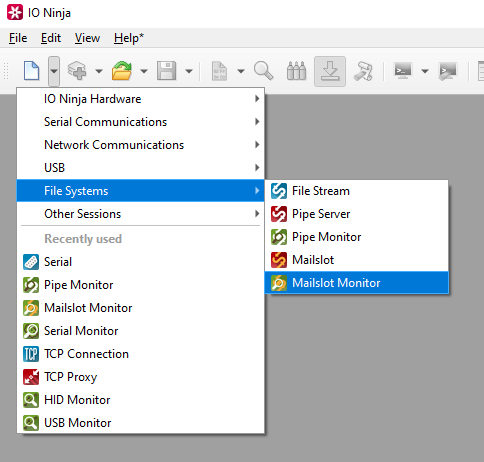
Click the “Capture” button on the far right of the filter bar.
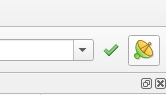
Note
If you encounter an “Access is denied” error, please refer to our knowledge base.
Type a wildcard to filter your results and click the green check button to apply them.
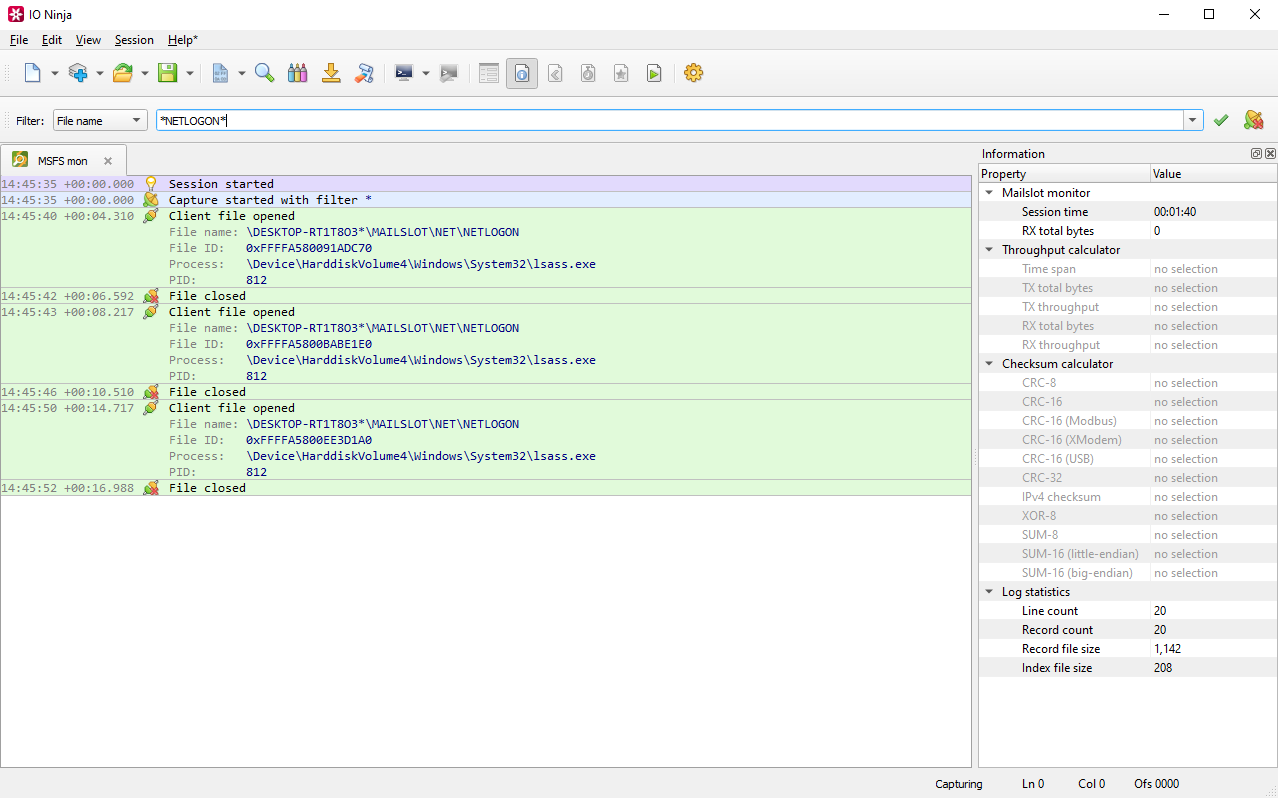
Settings
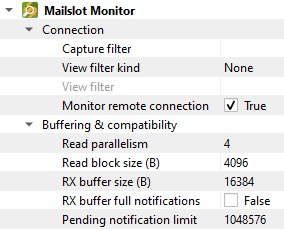
Setting |
Description |
Default |
|---|---|---|
Capture filter |
Only capture notifications from mailslots if their names match this wildcard. Events on all other mailslots will be ignored completely. |
|
View filter kind |
The second layer of filtering. After notifications from mailslots are captured and written to the log, you can further filter what you see by applying a View Filter to the log. This specifies the mode of this view filter. See available options. |
None |
View filter |
The actual view filter depending on View filter kind. |
|
Monitor remote connections |
Also capture mailslot communications through the Windows Network (e.g., when you connect to a remote mailslot like |
on |
Read parallelism |
Maximum number of read requests to submit to |
4 |
Read block size (B) |
The size of each individual read block submitted to |
4KB |
RX buffer size (B) |
The full size of the incoming data ( |
16KB |
RX buffer full notifications |
Toggle warnings in log about the incoming data ( |
off |
Pending notification limit |
The size of the |
1MB |
Note
In a name wildcard, you can use ? (any single character) and * (any number of any characters).
View Filter Kinds
Filter kind |
Description |
|---|---|
None |
No filtering applied - notifications from all mailslots are visible. |
File name |
Filter by file name. Only notifications from the mailslots with names that match the specified wildcard are visible. |
File ID |
Filter by file ID. Only notifications from this specific instance of the mailslot are visible. Typically, you would start capturing with a broader filter (or no filter at all), and then if you want to isolate a single conversation through a specific instance of the mailslot, you filter by file ID. |
Process |
Filter by process name. The log will only contain notifications from the mailslots that are created by a process with a name that matches the specified wildcard. |
PID |
Filter by process ID. The log will only contain notifications from the mailslots that are created by a process with this ID. |