Serial Tap
Note
This page is for the Serial Tap Tap plugin. For the board, see the hardware docs.
The Serial Tap is a hardware sniffer for monitoring RS232, RS485, and TTL-level UART communications. The sniffer taps into the data and control lines of serial links and sends the recorded data to IO Ninja software in real time. Use this plugin to monitor all communications.
Basic Setup
Ensure your Serial Tap is connected to your serial device and your computer.
Note
Please see the hardware documentation for guidance on doing so.
In IO Ninja, click the “New Session” dropdown and select a new “Serial Tap” session.
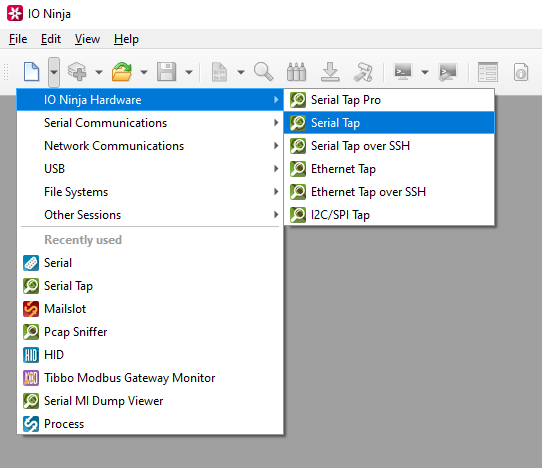
If not selected automatically, select your Serial Tap from the “Tap:” dropdown.

Note
If you can’t see your tap, press the “Refresh” button.
Adjust settings as needed via the “Settings” button (see “Settings” section below for details).
Note
Before capturing, you should select the proper baud rate (and other serial parameters). If you need to set a non-standard baud rate, you can type it in directly to the “Baud rate” input field.
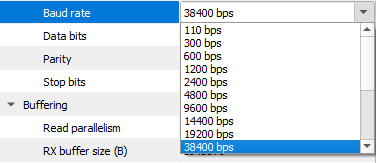
Start capturing by clicking the “Capture” button located to the right of the “Tap:” dropdown.
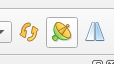
Monitor traffic in the “Serial Tap” tab.
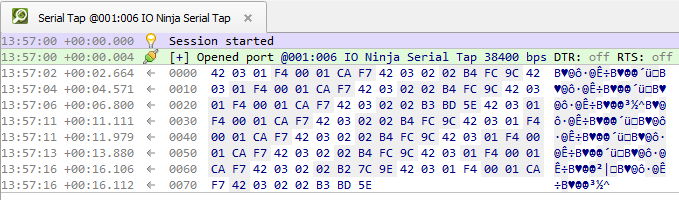
Settings
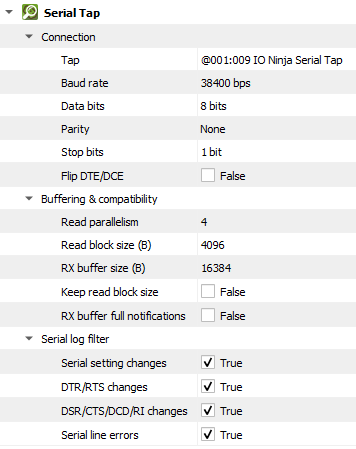
Setting |
Description |
Default |
|---|---|---|
Tap |
The Serial Tap that should be used. |
|
Baud rate |
The serial baud rate. |
38400 bps |
Data bits |
Serial data bit count (word size). See available options. |
8 bits |
Parity |
Serial parity check type. See available options. |
None |
Stop bits |
Serial stop bit count. See available options. |
1 bit |
Flip DTE/DCE |
Flip logical sides of the tap cable. All serial lines can be split into |
False |
Read parallelism
(Windows-only)
|
Maximum number of read requests to issue in parallel. Having more than one pending read at a time helps with increasing read throughput when incoming data arrives in rapid streams (after filling one user buffer, the kernel can immediately switch to the next one without any waiting). Increasing this number beyond 4 usually won’t yield any extra performance gains. |
4 |
Read block size (B) |
The size of each individual read block submitted to the underlying transport. |
4KB |
RX buffer size (B) |
The full size of the incoming data ( |
16KB |
Keep read block size |
Don’t merge read blocks in RX buffer. Incoming data blocks coming in quick succession can be merged together so that IO Ninja writes them to log as a whole. When this option is set to |
False |
RX buffer full notifications |
Toggle warnings in log about the incoming data ( |
False |
Serial setting changes |
Toggle notifications about serial setting (baud rate, data size, parity, stop bits, flow control) changes in the log. |
on |
DTR/RTS changes |
Toggle notifications about control line ( |
on |
DSR/CTS/DCD/RI changes |
Toggle notifications about status line ( |
on |
Serial line errors |
Toggle warning about serial line errors ( |
on |
Data Bit Options
Option |
|---|
5 bits |
6 bits |
7 bits |
8 bits |
Parity Options
Option |
Description |
|---|---|
None |
No parity bit is used |
Odd |
Odd parity (parity bit is set when the number of logical ones in the UART frame is odd). |
Even |
Even parity (parity bit is set when the number of logical ones in the UART frame is even). |
Mark |
Parity bit is present and always set. |
Space |
Parity bit is present and always clear. |
Stop Bit Options
Option |
|---|
1 bit |
1.5 bits |
2 bits |